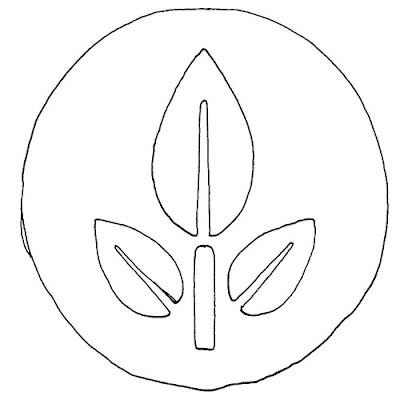So you've decided to make a tribute painting, eh? Good for you! In your heart you know it's the right thing to do, and soon you'll have a beautiful piece of artwork that you created with your own hands, a tribute to a great adventure that you've undertaken which (in some small way, but a real way all the same) has changed you and helped shape the person you are today. Odds were stacked against you, with nothing but your wily mind, quick wit and inflexible determination to guide you, you managed to not only succeed against the trials facing you, but come out with your head held high. You go, you! Yeah!
See that picture up there? That's your blank canvas. Get a good, long look at that thing. You're gonna be staring at it for a long time. Just warning you now.
With your steely resolve burning in your heart, the only question facing you now is determining which of your mighty deeds should be immortalized through the effervescent magic of acrylic? Syberia II, you say? An excellent choice. We'll go with that.
Syberia II has a storyline which rivals a good 75% of fantasy stories out there, and what makes it even better is that you not only lived the adventure, but toughed it out all the way to the end without going online and cheating by peeking at some disreputable walkthru. Not even when you got to that ice maze with the small rat which kept running away from the owl you'd summoned, and you knew that he was supposed to get those berries (I mean, heck. Everyone could see that he needed to get the berries! But did he get them like any good vermin would? No! He just cowered into that dead end place making you shoo off the owl, have him crawl out and then summon the owl and he'd go down the wrong tube again... Yeah, good for you for not giving up at that point and cheating. I'm proud of you.).
Uh, where was I? Oh yeah, how to paint.
Well, before you can paint you need to have some image in mind. And Syberia II has many gorgeous scenes to choose from. You're looking for something unique, but also something that captures the complete immersion of this fantasy world. While prowling around the Soviet inspired town you discover this image:

Perfect!
Now as you're well aware, the perspective is off on this image. You are looking at the image through the eyes of the protagonist, Kate. What you're going to have to do is get her centered in front of the image you want, or at least as close as possible. In this case, she's looking up at the image, but that's alright. We're not looking for perfection, just a clear shot of the image we want to capture. Once you're ready, do a screen grab. Now, close out of the game and open PhotoShop.
Huh? When you pressed the screen-grab key on the keyboard, the game crashed and dumped you to the desktop? Yeah, that happens. A lot. But what's art without a little suffering thrown in for good measure? Anyway, stop complaining and open up PhotoShop.
Now do a quick paste and you've got your inspiration! Correct the perspective, and your image suddenly becomes:

I know that in this example, it looks pretty much like the original image. But there are some differences so don't skip this step. You're going to take a 3D image (from the digital world) and put it onto a 2D medium (your canvas), and to accomplish that in a realistic manner will require you to adjust for distortion. And besides, you want to do it right. I mean, this is Syberia we're talking about here. Such beauty demands your attention to details.
If you get into the habit of always doing the distortion correction, you'll save yourself problems later on. Sometimes you're not going to be able to line up on that perfect screen-grab and this will save you from many frustrating attempts.